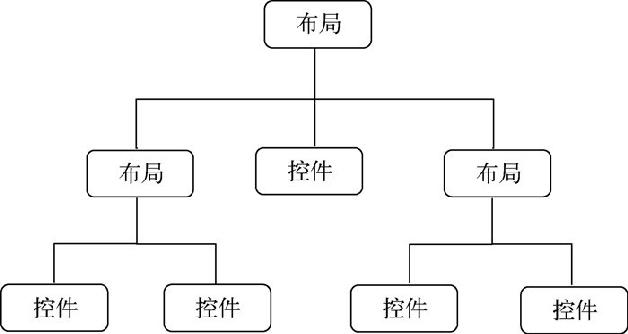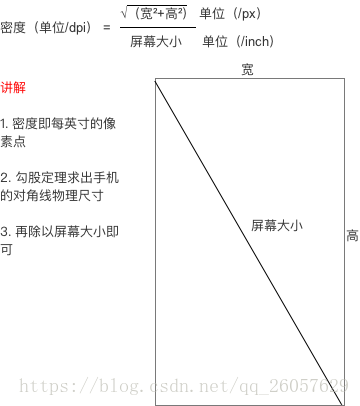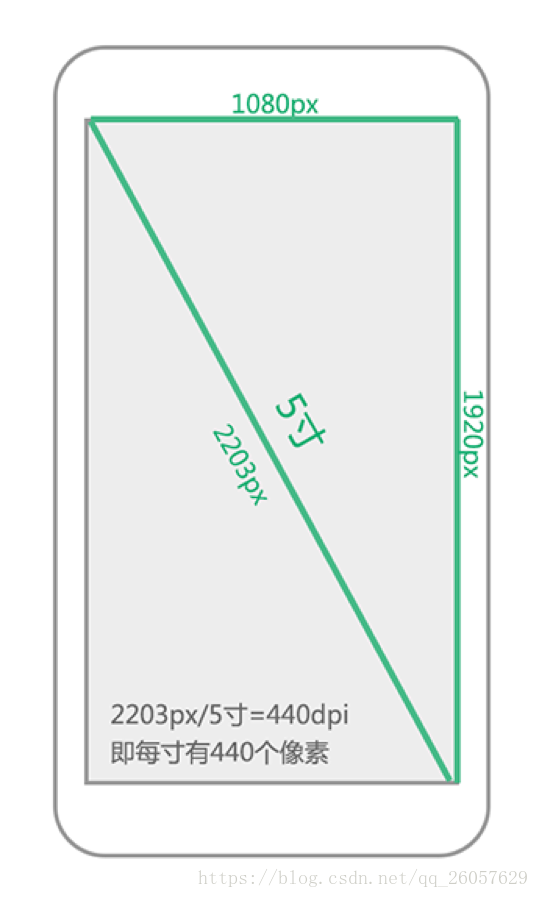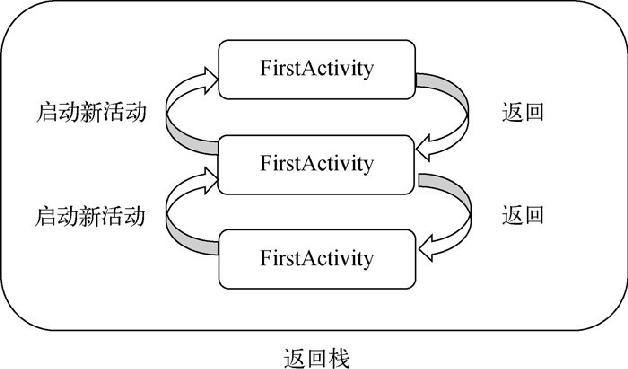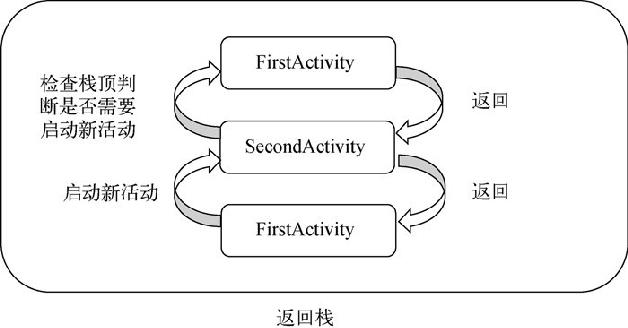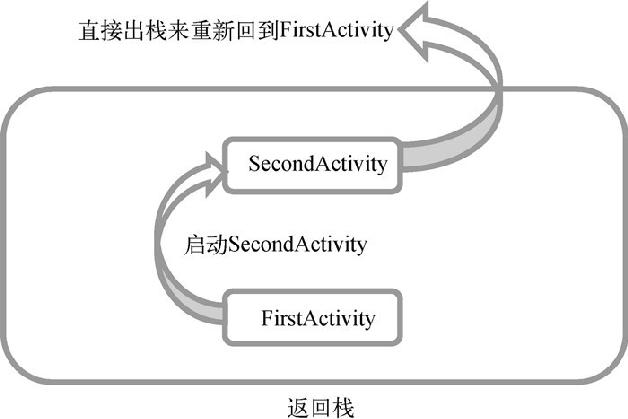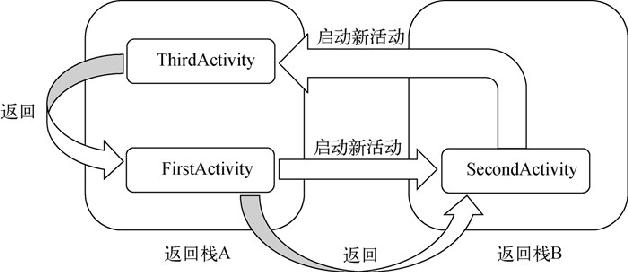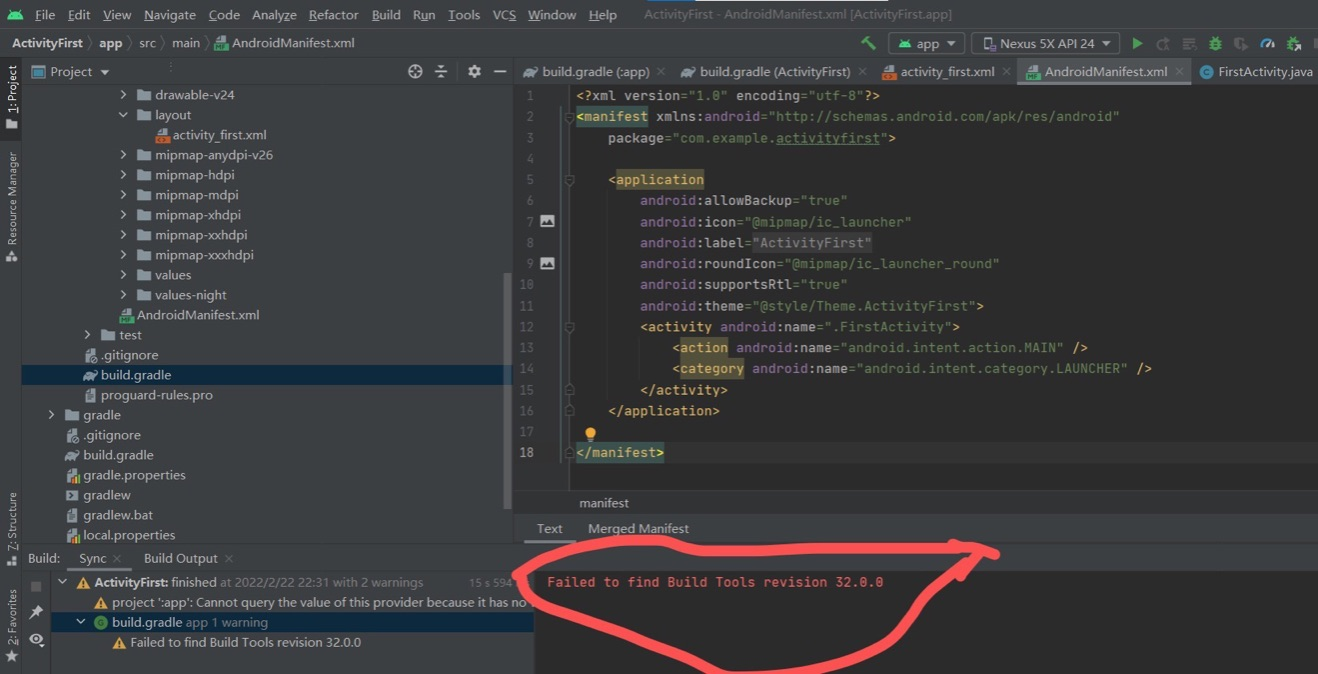git的一个工作流规范
基本状态示意图
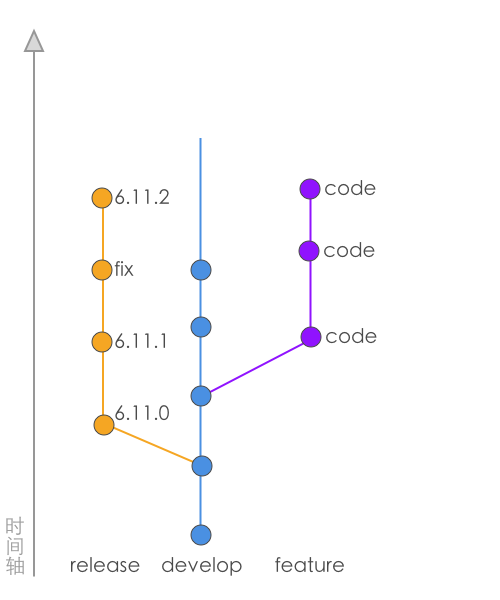
正常的工作流里面,我们会把分支分为 release,develop 和开发人员的提交分支。
release 分支的含义是相对稳定,发布在正式环境上面的代码。这个分支是一个短命分支,里面的更改和优化不会再回溯到 develop 分支中去。bug 的修复会发布一个小版本;而一个功能发布会重新定义 release 分支,以前的就舍弃掉了。
develop 分支的含义是一个相对不稳定,可能再开发的阶段的代码。这里面的代码一般情况下是下一个阶段会发布的代码,通常会跑在内测环境上面。
提交信息使用中文
团队成员里面大概不会有不认识中文的同学,全体使用中文的话,能够提高可读性。
如果本来英文就不好,然后写出了蹩脚的信息,再让另一个英文不好的同学去阅读,这时候基本很难看明白。
关于使用英文的好处,因为团队里面国外开发人员的情况较少,所以基本不太需要英文来交流;当然,英文还有另外一个好处,那就是在命令行使用的时候,不需要进行输入法切换。
分支命名规则
feature/xxx-xxx(命名一个功能分支)issue/xxx-xxx(命名一个 develop 线上的修复)hotfix/xxx-xxx(命名一个 release 线上的修复)refactor/xxx-xxx(命名一个优化分支)
基本开发流程
从
develop线上切一个功能分支出来。到 gitlab 上面提交 MergeRequest,并且添加
[WIP]关键字到标题中,标明这处于开发中的状态。持续进行开发,并且经常
rebease到最新的develop。找设计师进行面对面的 UI Review,和一些细节调整。
审核完毕之后,整理合并成一个符合规范的 Commit。
到 gitlab 上面修改分支状态,去掉
[WIP]关键字,并且通知 Reviewer。如果审核通过,那么就合并到主分支,并且删除远程分支。
Commit 模板
1 | TYPE(功能标题):功能简述 |
HOTFIX 修复
定义一个 hotfix 的修复是需要条件的,不是所有的线上问题都应该进行 hotfix。如果把一个BUG的等级分为一般,重要,和紧急三个等级的话,那么只有紧急状态才会进行 hotfix。而其他状态都应该提交一个 issue,随着下次版本升级而修复。而一旦一个 hotfix 提交,并且合并,那么需要即刻上线或者当天上线。
HOTFIX Commit 模板
1 | HOTFIX(影响文件):功能简述 |
ISSUE 修复
一个BUG如果不是用 hotfix 那么就应该用 issue 进行修复。
而一个 issue 修复可能是因为以前的代码造成的,那么括号里面应该写清楚本次修复影响的文件;如果新的功能造成的,那么括号中描述就应该写上与那个功能相关的功能标题。
ISSUE Commit 模板
1 | ISSUE(影响文件/功能标题):功能简述 |
分支线类型列表
FEATURE: 功能开发
ISSUE: BUG 修复
HOTFIX:紧急 BUG 修复
REFACTOR:优化和重构
DOC: 更改文档
CHORE:其它更改, 比如更新工具